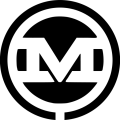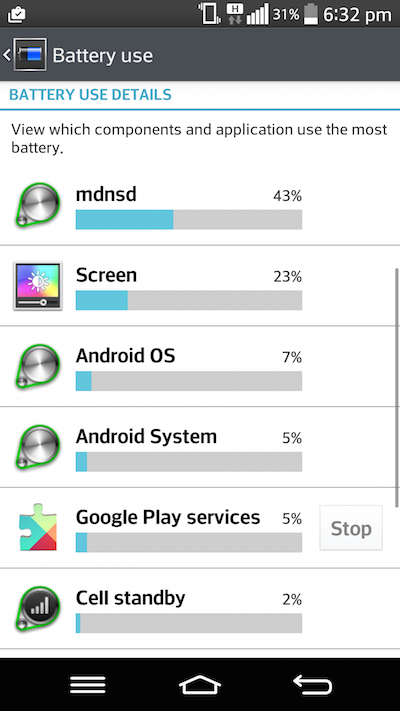Although this post was originally published in April 2017, it has been overhauled and updated to include information about MDNSD as of June 2019.
Are you experiencing major battery drain on your Android?
If so, a process called MDNSD could be behind it.
Looking at forums, it’s obvious this has been going on for years. What’s not so obvious is what to do in order to fix it.
There are a lot of solutions out there, but a lot of them seem to be temporary fixes and do not always work for everyone.
Still, there do seem to be some things you can try to save your battery.
As a disclaimer, our expertise lies with websites and not phones. So, any advice or tips provided here are from a personal use perspective and do not come from experience as a phone developer or manufacturer.
Here’s what you need to know about MDNSD and how to manage it to try and save your Android’s battery life:
What is MDNSD?
MDNSD is a process, not a specific app.
Throughout the years, it’s been “caused” by various apps. For some, it was Freeflight 3 and other mini-drone software. For others, it was Firefox. More recently, Facebook and SD cards are getting the blame.
In the past, disabling these apps has sometimes solved the problem, at least temporarily. But, it wouldn’t be long until MDNSD was up and running and draining batteries again.
Various customer service representatives from phone manufacturers over the years have said MDNSD is an Android operating process or a part of bundled Android software that can’t be removed. Other reports around the web call it a media scanner or a networking discovery software.
Although each of these has a kernel of truth, none of them are completely accurate standalone descriptions.
MDNSD is considered a daemon, more specifically it is a Multicast DNS Daemon, which means it is a process and is not a specific app.
What is a Daemon?
In this case, “daemon” is a computing term that refers to a process that runs in the background and answers requests for services.
It is usually long-running and, because it runs in the background, it can run down the battery on your phone if left to run continuously. And, because it’s a process used to answer “requests for services”, it can be triggered by a wide variety of apps and functions on your phone.
Anything that would be constantly hitting URLs would likely start MDNSD, such as social media apps, search apps, shopping apps, reward apps, and other apps that update frequently.
Depending on the system, daemons could start up at boot time, so it’s possible MDNSD could start running when you turn on your phone or restart without you even needing to access an app or try to do something else first.
The battery drain seems to be caused by the MDNSD process getting overloaded.
When the process is overloaded, it can trigger a loop. This looping means it requires more CPU usage on your phone and subsequently drains the battery as it continues to loop and try to keep up with the overload of responses from other services on the phone.
6 Ways to Manage MDNSD on Your Android
All of this indicates that MDNSD is not something that can be removed from your phone. Instead, it indicates that it is a built-in background process that should be managed in order to save and extend your phone’s battery life.
Specific approaches and solutions will vary from user to user and phone to phone, but there are some things you can try to better manage MDNSD on your Android:
1. Stop Apps and Processes from Running in the Background
One way to manage MDNSD on your Android phone and, hopefully, help save the battery life is to stop apps and processes from running in the background.
Not only should this stop apps from continuing to run when they are not in use, but it could also help keep MDNSD from getting overwhelmed by too many requests – both of these should help your phone battery last a little bit longer.
Usually, the option for managing this is located somewhere in Settings and could be located under something like Battery, Device Maintenance, or Apps.
The step-by-step instructions for this will vary from phone to phone, so your best bet is to search online or reference your owner’s manual for instructions for your specific phone model. Something like, “how to stop background processes on [your phone model]” or “how to stop apps from running in the background on [your phone model]” should bring up what you need.
2. Restart Your Phone Regularly
Because MDNSD can start draining your phone battery when it gets overloaded by too many requests or responses from other processes or apps, shutting down active apps and restarting your phone can help.
In the moment, this will restart the process so it is no longer looping and, therefore, no longer causing extra drain on your battery.
In the long run, regularly restarting your phone can help keep it running at peak performance.
Just as you need to update and restart your computer every now and then, the same is true for your phone – it is a little handheld computer, after all.
3. Clean Up Your Apps
Bloatware, the branded bundled software we can’t remove from our phones, is an issue for everyone. Unfortunately, aside from stopping them from running in the background, there’s not much you can do about them.
But, you can clean up the inventory of apps you’ve collected over the years.
Do a little “app audit” on your phone.
Go through all the apps you have and be honest with yourself – do you still need them?
If there are some apps on your phone that you haven’t used in a while, consider removing them and freeing up some the memory on your phone.
It may not make a big difference. However, if you’ve found MDNSD draining your battery a lot recently, it could help reduce those extra requests and keep it from doing it as often.
4. Clean Up Your Media Files
One of the reasons MDNSD can get overloaded and start draining battery could be related to your media files. It’s one of the reasons MDNSD has been accused in the past of being a “media scanner”.
Regularly cleaning up unnecessary images and documents on your phone can reduce the sheer amount of requests needed during an update related to that area.
Plan to transfer images off your phone to an external storage source on a regular basis, whether it’s your computer or an external hard drive, and then delete them from your phone.
Not only does this clear up memory on your phone, but it should also help keep processes from getting overloaded when they need to access media for any reason.
If you store most of your media on an SD card, remove it from your phone when you don’t need it.
Similarly to your phone’s internal storage, you can also clear off your SD card regularly to keep it from storing too many files for your phone to handle.
5. Update Your Phone Regularly
Another thing to do, in conjunction with other methods, is to update your phone regularly.
Phones running older or slower hardware or those with minimal internal storage and memory tend to have more issues with MDNSD draining the battery.
Keeping your phone up to date can help ensure you’re running the newest, fastest operating system and can help reduce how often MDNSD gets overloaded.
6. Try to Stop it with CCleaner
This was a solution provided in the 2017 version of the article that seemed to resolve issues with MDNSD for some users, at least temporarily. It is included here in case anyone would like to give it a try and see if it works for them.
12 Steps to Remove MDNSD
- If you have Freeflight 3 or other mini-drone software go here for your solution. If not, then go to step 2.
- To eliminate an app as a possible cause, remove it from your phone and restart.
- Go into Settings and touch the Battery button.
- If MDNSD does not show up here, you have fixed the problem for now. If MDNSD is still showing up, move on to step 5.
- Go to the Google Play Store and download the CCleaner app. It’s free.
- Install CCleaner on your phone and then open it.
- Touch the Analyze button and wait for the analysis to show up. It could take several minutes.
- In the past, MDNSD sometimes showed up in the Documents folder. If you don’t see it in yours, check Downloads and any other folders that show up.
- Select MDNSD for removal or select the whole folder for removal if you don’t need it.
- Touch the Clean button.
- Restart your phone after Cleaning finishes.
- MDNSD should be gone, at least for the time being!
It seems dealing with MDNSD is a pervasive and ongoing issue for many Android users. Hopefully, these tips can help you manage it and make your battery last a little longer.
Again, we’re not phone developers or manufacturers here, so everything listed here is just an observation from a single-user perspective. Hopefully, it helps!
We may not be much help when it comes to your phone, but we are pretty darn good with websites. If your website is outdated and needs a refresh, or you need one to be built in the first place, let’s have a chat about how we can help!