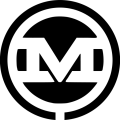Most users use at least one button when they visit a site, whether shopping, signing up for service, or logging into an account. Since buttons are fundamental aspects of user experience, they should be accessible for all, regardless of physical inabilities. Here are some handy tips for how to improve button accessibility, improve user experience, and facilitate effortless site navigation:
8 Tips to Improve Button Accessibility
When designing buttons, remember that there are people using assistive tech, like screen readers and navigation equipment, or rely exclusively on keyboards. The following are some tips that will improve button accessibility for them:
1. Properly Identify Buttons vs Links
The goal is to always communicate directly and clearly to site visitors. Buttons or links can easily be misinterpreted for each other, making navigation confusing. What is the difference? Links direct the user to a particular destination, maybe a different site based on the design, while buttons are commonly used for performing or completing actions.
To make that very clear on the site, designers should check that developers assign the right roles when coding, like <button> and <link> where necessary. When you think the designs could be mistaken, communicate that with developers and correct it for the users.
2. Choose the Right Size
The point of using buttons is for people to interact easily with them. Remember that some people struggle with motor movements so find it tasking to tap on tiny buttons on the screen. Generally the bigger the button, the better, because they are easier to see and work with.
For starters, whenever possible, make them 48 x 48 px, and while at it, try increasing the font to make the content easier to read. This is one of the ways to use fonts effectively in web design that also increases accessibility and ease of navigation.
3. Provide Color Contrast
Imagine making a button big and shiny, but the text inside is not readable. The aim is for the button’s colors and the content inside to be legible, especially for people with vision issues. The best way to achieve this is by perfecting color contrast between the background and the foreground text. For one, check that the contrast ratio is 4.5:1 at least and the ratio between the button and its background is 3:1.
4. Write Clear Labels
The visual design of the button means everything to the user. Still, on the goal of being very clear in your communication, you want to make sure that the site visitor knows exactly what the button does when they click on it.
This will make it easier to use a screen reader and navigate the page because the user knows what to expect when clicking the button. For instance, instead of designing a button labeled “CLICK HERE,” consider labeling it “COMPLETE PAYMENT.”
5. Include Designs For Every State
One more thing to consider is the design state of the buttons. Designing a default makes the button inaccessible because some users rely on alternative navigation tools, like using only the keyboard.
This explains why it is crucial to incorporate designs for other states, like focus, hover, and pressed. Since each state is vital for improving the user experience, make that very clear and accessible; for instance, if there is a color adjustment, ensure that there is still a 3:1 contrast ratio. This can help make your website more accessible.
6. Use ARIA Labels
While making a button very clear, consider using ARIA (Accessible Rich Internet Applications) labels. This is a tool that allows developers to maintain the button designs while providing more context or information about the action for people using screen readers. This label gives more information for people with visual impairments, allowing them to relate the button to its action.
7. Don’t Disable Buttons
One thing to avoid when creating buttons is including them in the site but making them inaccessible. Sometimes, they are created to only function when certain information is entered, leaving the site visitors locked out until they enter the required details correctly.
To deal with this, check that you use a clear error message system, making the button different from others. You can use a different color palette, making it clearly distinct from other buttons that are easier to navigate.
8. Consider Button Proximity
Making buttons accessible means designing them to be easily spotted on the page. Some people use the magnification setting to easily see the page content but that can be a challenge if zooming shifts the button’s location.
It will be tedious to keep scrolling while searching for it because it was not well positioned during design. To avoid this, consider placing the icon close to the previous prompt, which makes the button easy to spot and find even after zooming in on the page.
Better Accessibility Means Better Design For All Users
Various people will log onto your site daily, and you want them all to have a simple and fun user experience. These are basic benefits of web accessibility. One way to guarantee this is by enhancing button accessibility.
No matter the action you want to prompt, the button should be easy to see and understand, and also effortless to interact with. During the design process, check that the icon and the text inside are legible and that the message and intent for clicking are clearly communicated.
Check and correct the color contrast, the size of the icon, font size, label, state, proximity, and other features that improve their accessibility. All of these things are tips for how to improve button accessibility that also have positive effects on user experience.