Page Speed and SEO: Why It Matters and How to Improve It in WordPress
March 15, 2018 By Ashley Orndorff, aka Marketing Geek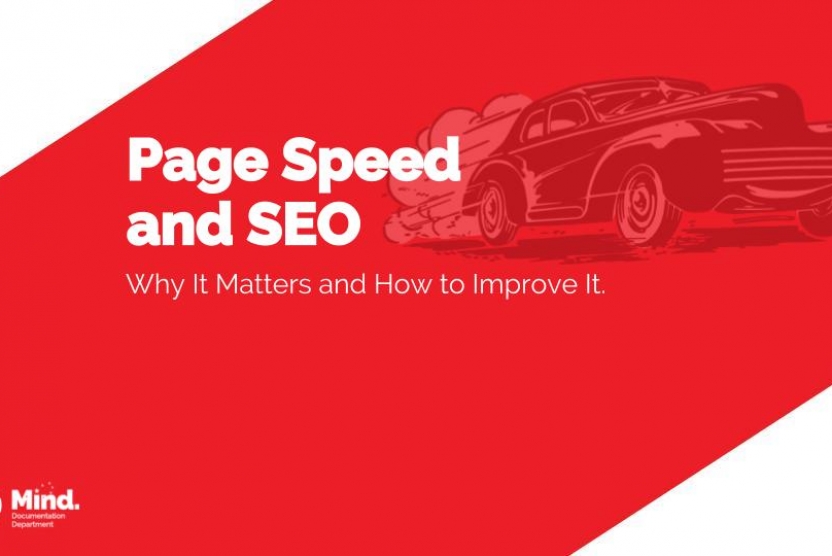
This blog post is a recap of a presentation done on page speed and SEO at WordCamp Lancaster 2018. Presentation slides can be found at the bottom of this post.
When you’re scrolling through content on your phone or looking something up on a laptop, how long are you willing to wait for what you want to see to load?
5 seconds or more? Maybe if you’re particularly patient and desperately want to see that content.
For most web users, it’s more like 3 seconds or less before 53% of them start leaving. Surveys show around 47% of consumers expect a page to load in 2 seconds or less. To be fair, this information is from a survey conducted in 2011. Since then, the web has only gotten faster, more advanced, and more competitive.
The main takeaway is this – the longer your page takes to load, the more likely a visitor will leave your site.
Why Page Speed Matters
When it comes to why page speed matters and how it relates to SEO, we can break it down into 5 major reasons, or categories:
- Search engines are businesses.
- User experience matters.
- Engagement metrics make a difference.
- In ecommerce, especially, time is money.
- Slow page speed affects crawl budget.
1. Search Engines are Businesses.
Search engines are businesses too. They’re in the business of “relevancy”. The search engine that’s known for showing the best results gets used the most – and gets the most market share. If they start showing irrelevant results, to the point where people no longer want to use them, they lose.
Google holds the most market share now, but it wasn’t always that way. Remember when Yahoo was the big player? What about Bing? Remember Ask Jeeves? Google was founded in 1998. Back then, Google was the new kid, the scrappy startup trying to make it. Now, we don’t just search for something, we “Google” it. Their brand name has become a verb.
And, if you want your website to show up when someone is Googling terms related to your business, your website has to be relevant. Page speed is a part of those SEO best practices.
2. User Experience Matters.
There are a ton of factors Google uses to determine relevancy and the algorithms are always adjusting. On top of that, we have to take things like personalization, voice search, artificial intelligence, and machine learning into account. But, user experience is always a big part of it.
Think about your own browsing experience. Do you want a page that loads like a racecar or like a sloth? Sloths are certainly adorable, but not when it comes to your page speed.
The user experience your website offers determines whether a visitor stays to explore or bounces back to the results. This is why the overall look and function of a page are some of the most impactful webpage elements.
3. Engagement Metrics Make a Difference.
Engagement metrics, like click-through rate, bounce rate, time on site, pages per visit, and more are all indicators of what type of user experience your website offers.
Where your site shows up on a results page can affect the number of clicks it gets, and better click-through rates can improve where you show up. The more people who click on your website in the SERPs and stay there, the more relevant your website appears to search engines for that query and related topics.
Larry Kim released the results of a study in December that verified this correlation. The results showed that an increase in click-through rate over the expected average of the current and/or next position often resulted in a promotion.
On the other hand, if your bounce rate is high, that sends a signal to the search engine that your result was irrelevant. “Pogo-sticking”, where users are bouncing back to the results without staying on a website, means it isn’t meeting users’ expectations.
A 1-second delay in page load time means 11% fewer page views, a 16% decrease in customer satisfaction, and a 7% loss in conversions. Slow page speed will cause users to leave your site, increasing your bounce rate and decreasing your relevancy.
4. For Ecommerce, Especially, Time is Money.
Every additional second it takes for your page to load increases the chance people will leave. For ecommerce sites, page speed impacts revenue and slow page speed negatively affects the bottom line.
A Kissmetrics study posited that, for an ecommerce site making $100,000 a day, a 1-second delay in page speed can result in $2.5 million lost annually! Plus, 52% of online shoppers identify quick page loads as important to their loyalty to a site. In a competitive landscape, loyalty matters.
Wal-Mart showed a 2% increase in conversions for every 1 second of improvement to their page speed. Amazon reported a 1% increase in revenue for every 100 milliseconds of improvement to their site speed.
These are two slightly different metrics. Page speed is often defined in two ways: page load time or time to first byte. Page load time defines how long it takes a specific page on your website to fully load, or display, the content. Time to first byte refers to how long it takes the browser you’re using to receive the first byte from the website’s server.
Site speed, however, is an aggregate – the average page speed across a sample of page views on a site. Because site speed is an aggregate number, it takes more to improve it. However, in Amazon’s case, improving it just a tenth of a second resulted in a positive impact on revenue. Regardless of how you measure it, you want to make sure the pages on your site load as quickly as possible.
5. Slow Page Speed Affects Crawl Budget.
Each search engine has its own bot, also called a crawler or a spider, and every website has an allocated crawl budget. Google defines crawl budget as “the number of URLs Googlebot can and wants to crawl” for each website.
If you want your website pages to show up in search engines, they have to be crawled first so they can then be indexed. Slow page speeds across your site means you may reach your crawl budget before all of your pages are actually crawled. This can cause new pages to be indexed more slowly, and changes or updates to be processed less often.
Success in search is all about being in the right place at the right time when your customers are searching. If your pages aren’t getting crawled, and therefore, aren’t indexed, you could be missing out on those opportunities.
Page speed matters to your users, which means it matters to search engines. Google made it even clearer in January that page speed matters when they announced that a penalty in the mobile-first index for slow page speeds would be coming. Now, more than ever, page speed should be an important consideration when you’re building, maintaining, and improving your site post-launch.
How to Improve Page Speed in WordPress
As a quick note, the page speed improvements specifically referenced in this section are for HTTP. HTTP/2 is coming, and will change some of the recommended best practices for improving speed. Some stuff will be rendered unnecessary as it will be built-in and some may just change a little. Just keep in mind that these recommendations are for working with HTTP as your base and may change when you are working with HTTP/2 as your foundation.
1. Test Your Speed
Good hosting is a smart move for your website. From there, test your speed to find out where you are, and then determine where you need to improve. Tools like Google’s Page Speed Insights, GT metrix, Pingdom, YSlow, and more are a good start when determining what you can do, but take the recommendations with a grain of salt.
A common suggestion these tools will pull is to remove unnecessary code “above the fold”. Some stuff needs to be above-the-fold in order for the site to function. For example, Google’s PageSpeed Insights tool will still pull it as a suggestion for improvement, even when it’s their own javascript code they require you to put there in order for it to function.
Aiming for higher scores will certainly give you an objective increase in speed, but make sure you’re balancing page speed improvements and user experience. You want to make sure your changes to improve page speed aren’t negatively affecting your site’s function or usability.
2. Optimize Images
Images are heavy content and they can seriously slow your page down. Following some basic image optimization tips can make a big difference. Compressing them means you can keep your image quality, and dimensions, while reducing how much power is needed to process them. Compressed images load faster and don’t weigh down your page as much. EWWW Image Optimizer or WPsmush are good WordPress plugins to help with this.
Ensuring that your theme supports responsive image styles will help as well; ensuring the appropriate size and resolution image is loaded depending on the device your users are viewing your site on. Thanks, in large part, to the efforts of the Responsive Issues Community Group, srcset and sizes attributes are automatically added to images you insert into content with WordPress.
Case Study
We have a client on a small retainer for SEO consultancy. They handle their own stuff and we offer advice, research, and direction. Using scores from Google’s PageSpeed Insight Tool, their Desktop Page Speed started at 68 and their Mobile Page Speed was 56. They love images and upload tons of them to their site, but didn’t compress them. So, we suggested they try a plugin for compressing images.
After compressing and optimizing images with a plugin, their Desktop Page Speed leaped up to 86 and Mobile Page Speed jumped to 67. Organic traffic to their website also increased 1.66% from a previous drop following their page speed increase. Compared to the same period last year, organic traffic to their site increased 14.98%.
3. Enable Caching
Caching allows the pages on your site to process faster. Instead of making a new request for a page every time it needs to load, caching saves copies of your pages. So, when the same request is made, your server can use the copy of the page and load it much faster than if it were processing the page as a completely new request every time. Never enabling caching is one of the website caching mistakes to avoid and can slow down your load speed.
A few good WordPress plugins to choose from include:
Case Study
This client’s website had a Desktop Page Speed of 56 and a Mobile Page Speed of 47. After enabling caching with a plugin, Desktop increased to 79 and Mobile increased to 63. Organic traffic to their site increased 46.17% over the previous 30 days with the lower page speeds and 25.05% over the same time last year. Page speed cannot take all of the credit for this, but it certainly helped improve user experience overall.
Content Delivery Networks (CDNs)
Something else you can do is implement a CDN using your regular webhost. You’ll still want to enable caching on your WordPress site, but this adds another level to improve user experience and page speed.
A CDN inserts itself as a step between your server and the web, serving up your page and content, oftentimes without needing to hit your server at all. Stackpath or Cloudflare are usually great companions for WordPress sites.
Headless or Decoupled CMS
For large, high-traffic websites with a lot of heavy media and multichannel marketing needs, another option to improve page speed and overall processing is to decouple the front and back end of your website.
This does remove plugins as an option for functions that affect the database, but if you have the development resources or budget to acquire them, this could be a good approach for your website. When comparing headless CMS vs traditional CMS setups, there are a lot of factors to consider and pros and cons to weigh; one of the benefits being improved speeds across the board.
4. Minimize HTTP Requests
Each component of your page is an HTTP request. The more on-page components you have, the more HTTP requests have to made, and the longer it takes for the page to load. By streamlining the number of elements on your page, like combining stylesheets, reducing scripts, and using CSS instead of images where possible helps to improve site performance.
5. Minify HTML, CSS, and JavaScript
Every unnecessary piece of code also adds to the size of your page. This is how web design impacts content marketing, SEO, page speed, and more. Eliminate extra spaces, line breaks, and indentations to keep your code clean and pages lean. There are several tools to reduce unnecessary or redundant data without affecting how the resource is processed by the browser.
These WordPress plugins are good options:
Each plugin listed above both minimizes HTTP requests and minifies stuff, so you only need to use one. In the case of W3 Total Cache and WP Rocket, you also get the added benefit of caching.
The PageSpeed Module is another option. It integrates with Apache and Nginx web servers to automatically optimize your site. You have to know what you’re doing and be more cautious since you’re uploading directly to the server. You’ll need FTP access and backups to be able to backtrack and undo if you need to.
6. Check Your Redirects
Proper 301 redirects are necessary to make sure users are finding the content they’re looking for and not tripping over 404 errors. But, too many 301 redirects placed on top of each other can increase page load time. Plus, you run the risk of creating a redirect loop, where the page never loads because it’s continuously redirecting.
Use a site audit tool to crawl your site and dig into your redirects to make sure you don’t have too many set up in a sequence. There are a bunch of tools out there, these are some that we’ve personally used and would recommend:
Screaming Frog has a free version for up to 500 URLs. The paid version is unlimited. For sites with over 10,000 pages, you may run into server-response issues. Google Search Console, formerly known as Google Webmaster Tools, is free; you’ll need to be granted access if you don’t own the site account. SEMrush, Moz, and Raven Tools all require accounts to use the site auditors/crawl tests, but they do have free trials available if you don’t want to commit right away.
Once you know what you have to fix, you can take care of existing redirect issues in the htaccess file. Then, for anything you need to create, you can use Redirection or Simple 301 Redirects to take care of it within WordPress.
7. Regular Clean Up
Unused or outdated extensions and content on your site can bog down your site and affect the ability of your server to load pages. Regularly update extensions you use, clear out extensions you don’t use, and clear out the trash.
This ensures the only content your site is loading is what is relevant to its performance and your users’ experiences. WP Optimize is a great plugin to help with this. It automatically cleans your database, removing unnecessary data and more to keep things running efficiently.
There are a ton of things you can do to improve page speed in WordPress. These areas are all good places to start. If you need help with your website, contact us today for a meeting of the MINDs!
View Comments